 DMT Snap
DMT Snap
Snap allows you to capture the image on the primary monitor or of the active window and display it on another monitor by the use of user defined hotkeys. This works with both normal window applications and some full screen applications like games.
You can take multiple snapshots and review them later and copy them to the clipboard or save them as PNG files.
'Snap' options
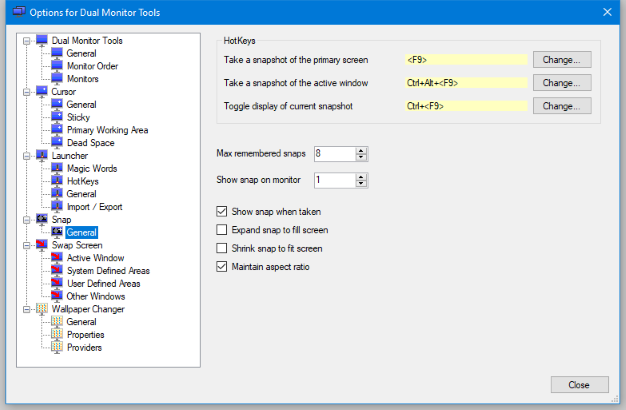
Take a snapshot of the primary screen
Pressing the hotkey at any time will capture the image on the primary monitor and display it on your second monitor, assuming you have the Show snap on second screen when taken checked in the options dialog.
Take a snapshot of the active window
Pressing the hotkey at any time will capture the image of the active window and display it on your second monitor, assuming you have the Show snap on second screen when taken checked in the options dialog.
Toggle display of current snapshot
Pressing the hotkey will toggle the display of the current snapshot on the second monitor.
This is the maximum number of snaps that will be remembered. You can view any of the previous remembered snaps by using the context menu on the snap screen when it is shown.
Allows you to specify which monitor to display the snap on. Normally, you would want to use a monitor other than your primary monitor.
If selected, then when when a snap is taken, then the snap window will be shown if it is not already shown.
If the size of the snap is smaller than the size of your second screen, then this will allow it to grow to fill the second screen.
If the size of the snap is bigger than the size of your second screen, then this will shrink it so that it is all visible. If this is not selected and the snap is larger than your second screen, then you can use the cursor to drag the image around to view it all.
This is used with the above 2 options to know if the aspect ratio should be maintained when shrinking/expanding the image.
The Snap
When a snap is taken and displayed on the second monitor, you will not be able to interact with any windows that were on that monitor until the snap is hidden.
When the snap is displayed, right clicking on it will bring up a context menu which includes the following items:
- Snap! - Captures the image on the primary monitor. This is the same as using the hotkey.
- Show Snap - This is a checked item which allows you to display/hide the current snap on the second monitor.
- Snaps - Shows a list of your previous snaps. Clicking on one will make it the current snap and display it on the second monitor. The most recent snap will be at the top of the list.
- Copy - Copies the current snap to the clipboard.
- Save As - Saves the current snap to a PNG file.
Known Problems
It doesn't work with some older games, possibly due to different colour depths. This needs further investigation.
If you use it on a computer with a single monitor, then the snap is displayed on the primary monitor. As the snap is static, it may look like the computer has crashed, but if you right-click anywhere on the screen you can uncheck Show Snap to remove the display of the snap.
